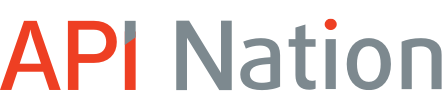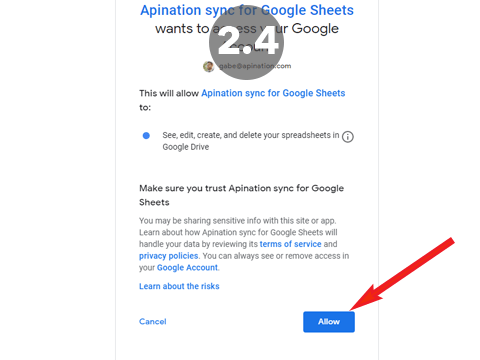How to Setup the LionDesk and Google Sheets Integration
The LionDesk and Google Sheets integration unleashes your imagination on your LionDesk data. Easily crunch numbers, create reports and charts and learn exactly who and what has been effective driving those sales.
The best part, it’s quick and easy to set up:
1. Add the API Nation integration to LionDesk
2. Sign into Liondesk + Google
3. Launch!
1 Add the API Nation integration to LionDesk
- Go to my.apination.com/LionDesk
- Click on the Google Sheets Logo
- Click “Connect LionDesk”
2 Sign Into LionDesk + Google
- Sign into LionDesk in the window to connect it
- Click “Connect Google Sheets”
- Sign into your Google account
- Click “Allow” to enable Sheets to connect with API Nation
3 Configure and Launch!
- Select the LionDesk Contacts that you would like synced
- From Tag Name, you can choose to export by a single tag if you want a spreadsheet generated of particular contacts
- “Sync all on first run” will sync all your contacts in LionDesk when you start the sync. If you would like to only Sync contacts that are added and edited from today going forward, uncheck this box.
- Select the Google Sheets you want synced
- “Spreadsheet Name:” If you are setting up the LionDesk to Google Sheets sync, enter the name of the Google spreadsheet to be created in your google drive
- “Spreadsheet URL:” If you are setting up a Google Sheets to LionDesk sync, paste the url of the source spreadsheet here.
- You can only set up one of these syncs per set-up process. Typically you would want to set up the LionDesk to Google Sheets sync, and then grab the URL from the spreadsheet that is created, go through the set-up process again, this time selecting “Sync Google Sheets to LionDesk” and pasting in the URL from that new sheet. This creates a 2 way sync!
- Hit Subscribe and Start!
That’s it! We’ve now connected your LionDesk and Google Sheets accounts and those contacts you selected will now be automatically added synced to your new spreadsheet. You should absolutely consider going through he process again to set up the Google Sheets to LionDesk sync so that you can bulk edit that new spreadsheet and see those changes and additions in LionDesk!
Easy as 123! If you have any questions or hiccups we’re here for you.