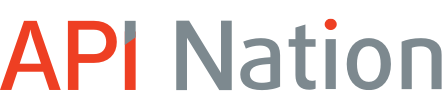The last thing a busy real estate agent wants to do is re-type every contact from Dotloop into a phone book. After all, who has time to search for phone numbers inside their Loops, emails and texts??
Thankfully, API Nation has created an easy productivity hack for every real estate agent who has a Dotloop profile, a gmail account with Google Contacts, and a smartphone (either iPhone or Android). Every time a contact is added to Dotloop, the name and number will automatically sync to Google Contacts.
For the price of one Starbucks latte a month, no more guessing who’s calling or texting you! No more missing important calls from your buyers and sellers, escrow, title or inspector. You also won’t lose any contacts from any of your transactions. If they are in your loop, once you set up the sync, they will always stay in your Google Contacts. Imagine changing brokerages and losing all that data!! And, of course, you won’t waste any more time re-typing information from Dotloop loops into your phone book and e-mail. That means more time with your family and more time selling homes and getting face to face with buyers and sellers.
There are just few steps to set-up the sync and make sure that you get most out of it.