How to Setup the Facebook Lead Ads to kvCORE Integration
The Facebook Lead Ads to kvCORE Integration will take any info submitted to a lead form on a Facebook Ad and automatically create the lead in kvCORE. Automation like this can definitely be a real estate agent’s best friend.
The best part, it’s quick and easy to set up:
1. Add the API Nation integration in kvCORE
2. Sign into the apps
3. Launch!
1 Add the API Nation integration in kvCORE
- Open kvCORE and navigate to the marketplace
- Find API Nation and click “Get This”
- In the Pop Up click “Add to kvCORE”
- A new window with all out kvCORE integrations will open. Click the Facebook icon to select this integration.
2 Sign Into the Apps
- Sign into kvCORE in the window to connect it
- Sign into Facebook to connect
3 Configure and Launch!
- Select the page that is running the ads
- Select the form with the leads you want synced
- Double check mapping
- Add a hashtag to those Leads by using the Custom Field and Mapping it to Note
- Hit Start!
That’s it! We’ve now connected your lead form to kvCORE and every lead from now on will automatically be added right into your CRM. Absolutely consider adding hashtags to the Leads as they’re coming in to get them right into a Smart Campaign, Search Alert etc.
Easy as 123! If you have any questions or hiccups we’re here for you.
We also have this special troubleshooting video, if you happen to be receiving a 103 error from Facebook when connecting
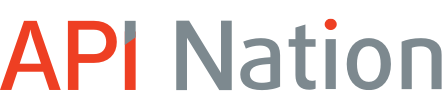











Can you setup multiple pages, multiple lead forms within a page to send the leads to Kvcore at the same time?
Hi there Gurpreet, You can absolutely set up multiple pages and multiple forms. I would set up a sync for each form and then use the “custom field” mapping to create a unique hashtag and connect that to the notes field in kvCORE. That way as those leads come over, you’ll know which Lead Form they’re coming from.
This video has some help tips regarding that: https://www.youtube.com/watch?v=Y1dA12M3BVc
Can I have a minimum price point for the buyer facebook leads?
That’s a really good question Judy.
When you create the Lead Form in Facebook, I believe you can add which ever fields you’d like the lead to fill out. Including Min. Price.
Facebook has some helpful info about that here: https://www.facebook.com/business/help/397336587121938?id=735435806665862