How to Setup the kvCORE and Google Sheets Integration
The kvCORE and Google Sheets Integration will take any Leads or specific Leads that are added to kvCORE and make sure they’re synced to a Google Sheet in your Google Drive. This Automation is a great way to keep a backup of your Leads, and also puts them in a spreadsheet which is the ideal place to create reports and charts.
The best part, it’s quick and easy to set up:
1. Add the API Nation integration in kvCORE
2. Sign into the apps
3. Launch!
1 Add the API Nation integration in kvCORE
- Open kvCORE and navigate to the marketplace
- Find API Nation and click “Get This”
- In the Pop Up click “Add to kvCORE”
- A new window with all out kvCORE integrations will open. Click the Google Sheets icon to select this integration.
2 Sign Into the Apps
- Sign into kvCORE in the window to connect it
- Click the connect Google Sheets button
- Select the Google account you would like to use and click Allow
3 Configure and Launch!
- Select the kvCORE Leads that you would like synced
- From Lead Type, you can choose to select, All, Buyers, Sellers or any combination.
- From Sources, you can select All, or combine multiple sources
- Type in the name you would like the Synced Spreadsheet to have.
- Hit Start!
That’s it! We’ve now connected your kvCORE and Google Sheets accounts; those leads you selected will now be automatically synced onto your specified sheet. Everything is now ready to gain huge insights from your kvCORE data by leveraging the flexibility of the Google Spreadsheet.
Easy as 123! If you have any questions or hiccups we’re here for you.
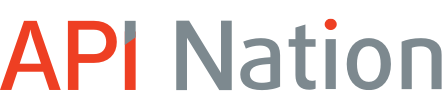










Will this pull the data for dials, texts sent, emails sent and the Client Journey conversions?
Hi Mark, Great question. This will pull over all the contact info, but it does not pull over the activities (dials, texts, emails etc).
We’ve actually expanded the list a bit, and it now includes these fields:
First name
Last name
Email
Phone
Cell Phone
Home Phone
Work Phone
Lead Origin
Address
City
State
Zip
Lead type
Lead Owner email
Tags
originId
Cheers,
Gabe
What fields have been updated since the response given on November 3rd, in terms of what data is being pulled over?
Great question. The Sync now sends over the following fields:
First name
Last name
Email
Phone
Cell Phone
Cell Phone 2
Home Phone
Work Phone
Lead type (Values: ‘buyer’, ‘seller’, ‘renter’, ‘vendor’, ‘agent’)
Deal Type
Status
Address
City
State
Zip
Source
Email Optin
Phone On
Test On
Rating
Capture Method
TCPA Optin Date
Average Price
Average Beds
Average Bathrooms
Is Private
Active MLS Id
Spouse First Name
Spouse Last Name
Spouse Phone
Spouse Email
Spouse Birthday
Title
Birthday
Gender
Language
POI Address
POI City
POI State
POI Zip
Second Email
External Vendor Id
Entity Owner Id
Owned By Assigned
Registered
Last Call
Last Visit
Last Closed
Idealstate Id
Idealstate Summary
IP Address
Created At
System source
Notes
Hashtags
Assigned Agent Email
Assigned Agent First Name
Assigned Agent Last Name
Assigned Agent Full Name
Assigned Agent ID
Assigned Agent External ID 2
Assigned Agent Cell Phone
Assigned Agent Work Phone
Assigned Agent Direct Phone
Assigned Agent Photo
Assigned Agent Facebook URL
Assigned Agent Twitter URL
Assigned Agent Instagram URL
Assigned Agent LinkedIn URL
Assigned Agent Default Account
Assigned Agent Created At
Assigned Agent Is Setup Admin
Assigned Agent Role
Assigned Agent Company Admin
Assigned Agent Show Cell Phone
Assigned Agent Show Work Phone
Assigned Agent Show Direct Phone
Assigned Agent Status
Assigned Agent Last Login
Assigned Agent Registered
Assigned Agent Visibility
Assigned Agent Title
Assigned Agent MLS ID
Assigned Agent Website
Assigned Agent Bio
Assigned Agent Signature
Assigned Agent License Number
Assigned Agent External Vendor ID
Assigned Agent Chargify Customer ID
Assigned Agent NRDS ID
Assigned Agent Pinterest URL
Assigned Agent Credentials
Assigned Agent Background
Assigned Agent Experience
Assigned Agent Education
Assigned Agent Is Superadmin
originId
Hi Gabe – I was hoping to be able to create multiple sheets that would automatically sync in KVCore based on specified hashtags. Is something like this possible?
For example; in a perfect world I would be able to automatically sync if condition of “if lead is a prospect status and has the hashtag #membership” push it to a google sheet,
then a secondary sheet that is similar but with a different condition attached. “how many ‘new lead’ status do we have that are #Untoured?”
I hope my examples provided enough insight for a response – thanks.
Hi Rowdy,
I really like that idea. It is possible to create multiple sheets from your kvCORE database based on they “Type”, but we cannot currently sync to a sheet based on hashtags.
For example, you can create a sheet in Google Sheets for “Buyers”, a sheet for “Sellers”, a sheet for “Agents” etc. Those sheets would contain the contacts’:
First name
Last name
Email
Phone
Lead Source
City
State
Zip
ID#
In the coming months, we plan to add additional data fields to the sync, that improvement is currently in development.
if we update google sheets, are leads updated in kvcore automatically?
Hi Rejel,
That’s a great question! The kvCORE and Google Sheets Sync is currently only available in one directions kvCORE -> Google Sheets.
There is a slight work around however.
We have a kvCORE and Google Contacts sync that is a two way sync (https://my.apination.com/kvcore/google_contacts/1)
We also have a Google Sheets to Google Contacts Sync.
So you can have kvCORE -> Google Sheets -> Google Contacts -> kvCORE …..etc etc if you’d like.
Let me know if that makes sense!